YouTube Analytics: A How-To Guide For 2024 (Updated)

We’ll cut to the chase: Google Analytics (GA) is no longer connected to YouTube.
So to promote your videos for more views and reach the viewers who matter (take that, YouTube algorithm!), you need to master YouTube Studio fast.
Need a little help to navigate the dashboard and make sense of the data?
That’s what this Analytics YouTube guide is all about.
(By the way, it is still possible to grab all your GA and YouTube data from one place. Simply integrate your GA and YouTube accounts with DashThis, and we’ll combine them in one dashboard within seconds. Sign up for your FREE DashThis 15-day trial today and see it for yourself!)
How To See Video Analytics On YouTube
Here’s how you can access your YouTube metrics.
Login to YouTube Studio. You’ll see a homepage that looks like this:
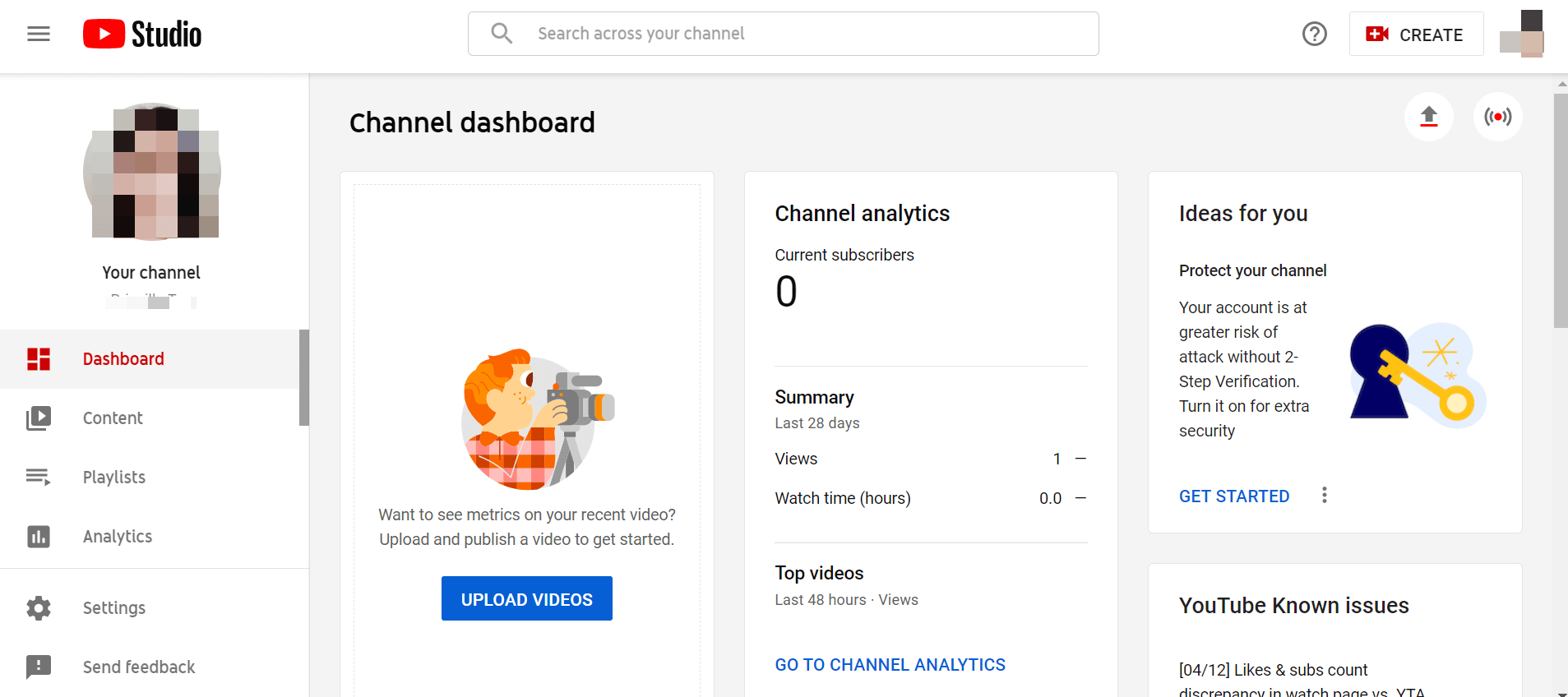
On the left sidebar menu, click Analytics.

This is your Channel Analytics for the past 28 days.
Tip: To select a time frame or date range, click the dropdown menu at the top right.

Side note: If you want to analyze individual videos and not your channel as a whole, click Content above the Analytics tab.
Hover to a specific video thumbnail and click the Analytics icon.

Now back to Channel Analytics.
As you can see from below, there are four metrics: Overview, Reach, Engagement, and Audience.
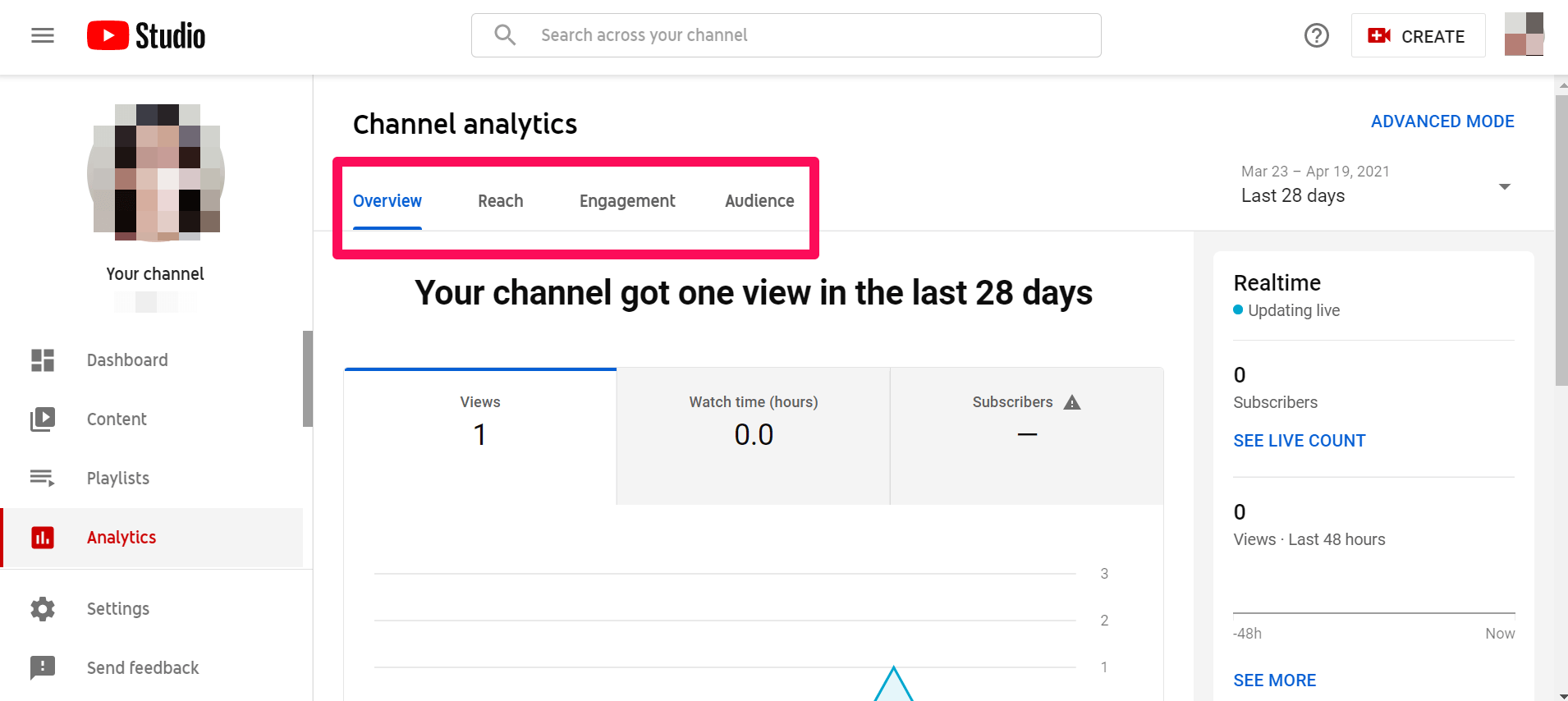
Here’s a breakdown of what each of these metrics means:
(i) Overview
The Overview tab shows the number of video views, watch time in hours, and the number of subscribers.
If your YouTube channel or public videos has enough data, you can access these additional reports:
- Top videos ranked by views.
- Real-time activity over the last hour or two days.
- Video Performance from your ten latest videos.
- Comparison of your latest video to your YouTube channel’s performance.
(ii) Reach
In the Reach tab, you'll see your channel page’s overall reach (i.e., how many viewers saw an impression of your videos across YouTube, and how many clicked through to watch them).
Key metrics include impressions, impressions click-through rate (CTR), views, and unique viewers.
Scroll down, and you’ll see these additional reports:
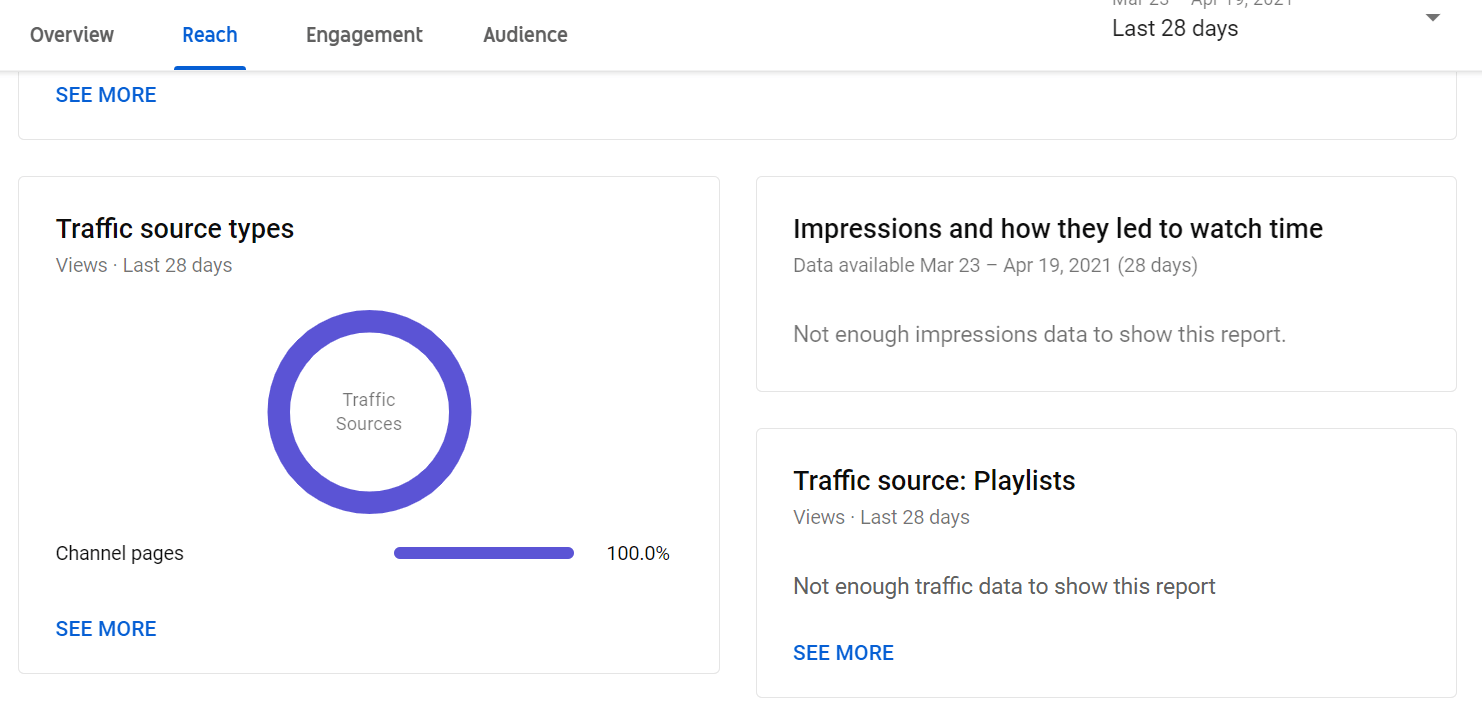
Let’s break down what these reports mean:
- Traffic source types: This is where viewers found your YouTube videos (e.g., Google search, recent marketing campaign on social networks. Marketers, this will tell you which channels are working!).
- Top external sources from websites and apps that have the YouTube video embedded or linked to.
- Impressions and how they led to watch time (i.e., how many people saw the video on the YouTube results page, and who clicked to watch it).
- Top YouTube search terms that directed viewers to your videos. This data is vital for Youtube SEO optimization.
(iii) Engagement
The engagement metrics shows you what viewers are watching.
It displays the estimated total hours of watch time of your videos from viewers and the average view duration for the selected region, date range, and other filters.
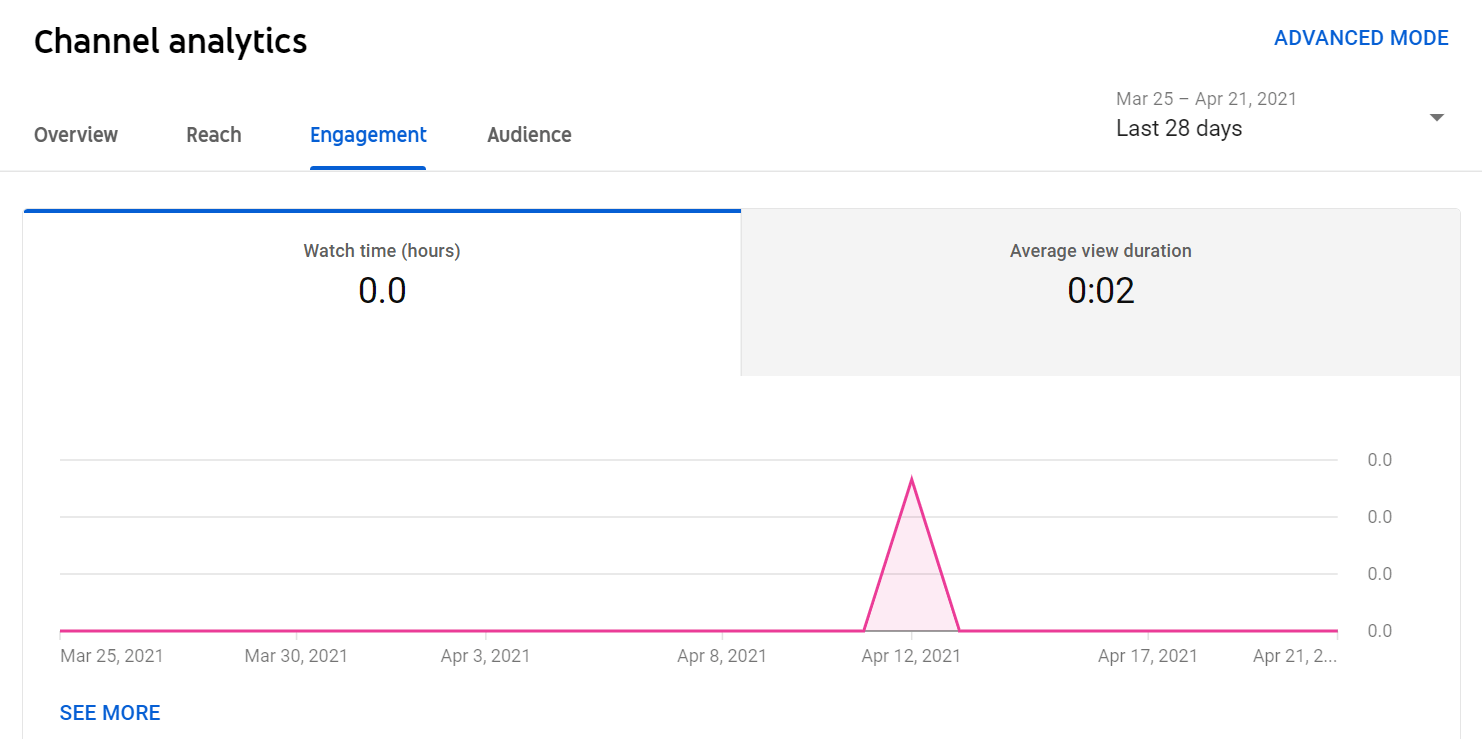
As you scroll down, you’ll see these cards over the last 28 days:
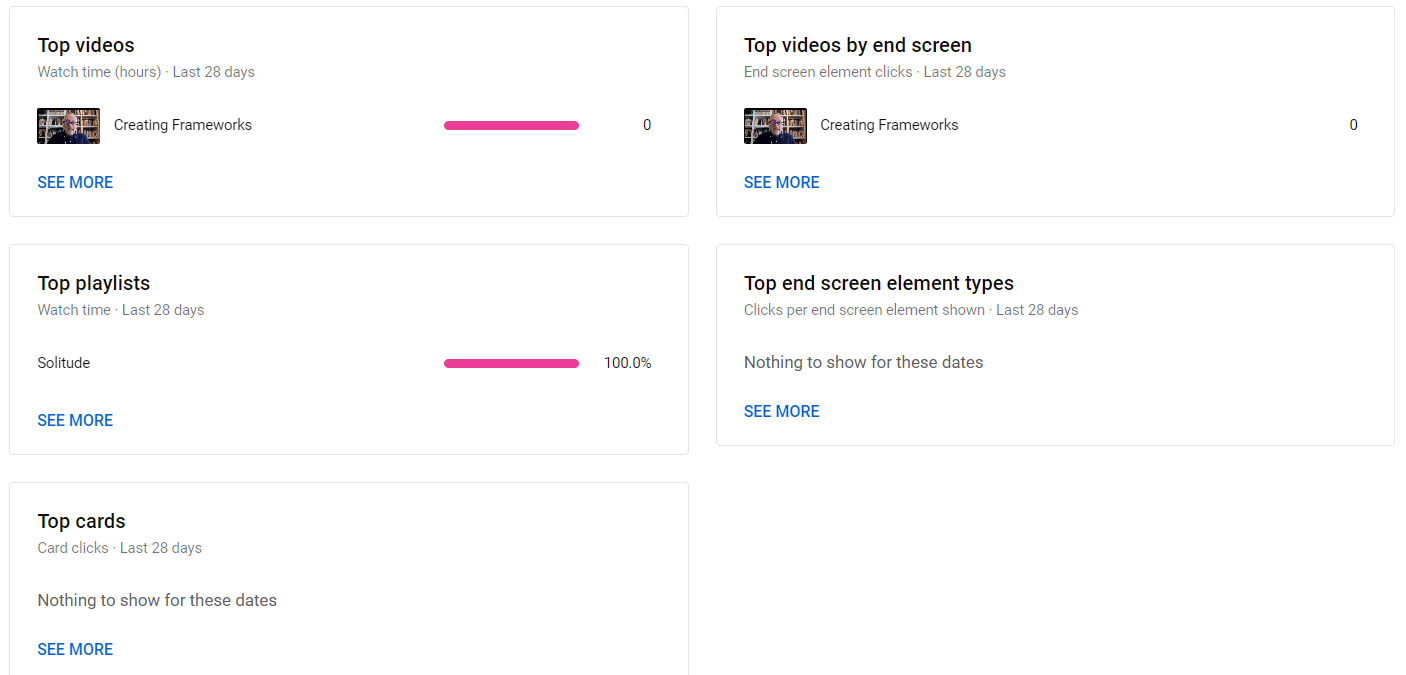
These reports are self-explanatory, so we’ll leave them here:
- Top videos
- Top playlists
- Top cards
- Top videos by end screen
- Top end screen element types
(iv) Audience
The Audience section shows you who’s watching your video content. It shows your returning and new viewers, unique viewers, and subscribers.
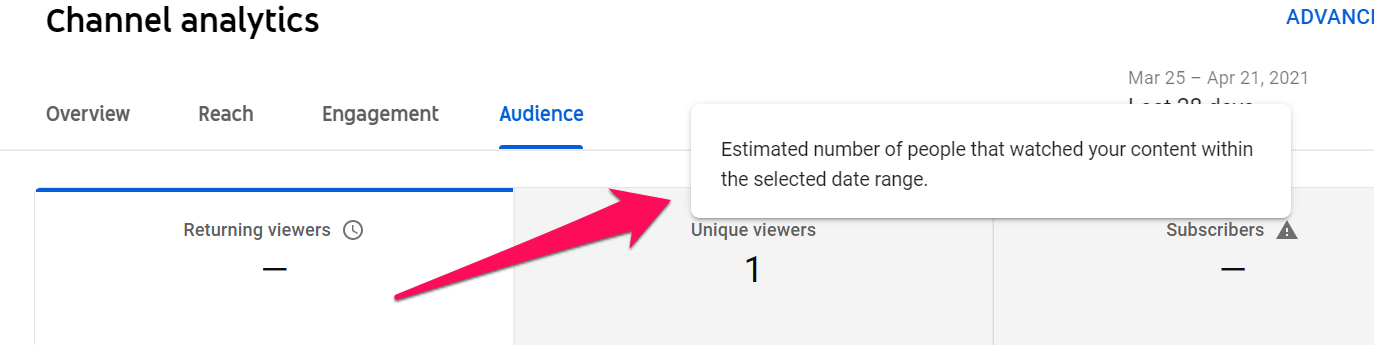
[Caption: Pro Tip: If you need a refresher on what these terms mean, hover over them. A pop-up will appear.]
Now, let’s get back to the Audience tab.
As you scroll down, you’ll see these reports:

You know the drill. Let’s explore what these reports mean:
- When your viewers are on YouTube: This tells you your viewers’ activity on YouTube (including your channel) across all devices in the last 28 days.
- Other channels your target audience watches across all devices in the last 28 days.
- Watch time from subscribers (i.e., the amount of time subscribers spend watching your videos).
- Other videos your audience watched across all devices in the last seven days. Note this excludes your channel.
- Age and gender of signed-in viewers across all devices.
- Top geographies of viewers. YouTube grabs this data based on your audience’s IP address.
- Top subtitles/CC languages based on usage.
Bear in mind this demographic data doesn’t represent all traffic. It may only represent a small group of your overall viewers.
Pro Tip: While exploring these metrics and reports, you might have noticed there’s an option to dig deeper into your demographic analytics. If you want to understand your audience better, click See More (or Advanced Mode at the top right corner).

Adjust your filters accordingly.
You can analyze your YouTube viewership according to video, traffic source, geography, viewer age, viewer gender, date, playlist, device type, and many more.
These valuable insights are a goldmine for marketing. You can use this deeper data to create more videos your audience actually want to watch, or even finetune your marketing strategy and buyer persona.
How To Use Google Analytics Tools For YouTube
Did you enter your Google Analytics tracking ID in your YouTube channel only to realize the field is missing?
Don’t worry, there’s nothing wrong with your channel.
As of February 2021, Google Analytics no longer retrieves data from YouTube channels.
While there’s no official announcement from Google, some users did deduce that it’s likely because the link between GA and YouTube wasn’t used often by creators, hence Google’s decision to remove it.
This means if you often create reports for Google Analytics and YouTube, it’s going to eat up a lot of your time. Because instead of grabbing GA and YouTube channel analytics all at once from a single place, you now have to hop from one platform to another.
A pain, isn’t it?
But here’s where it gets interesting: What if you can bring all the GA and YouTube data you need in one tool?
Enter: DashThis.
DashThis is a reporting tool that grabs all your marketing data from multiple channels (GA, YouTube, Ahrefs, all your other social media, you name it) and customizes them in one beautiful analytics dashboard.
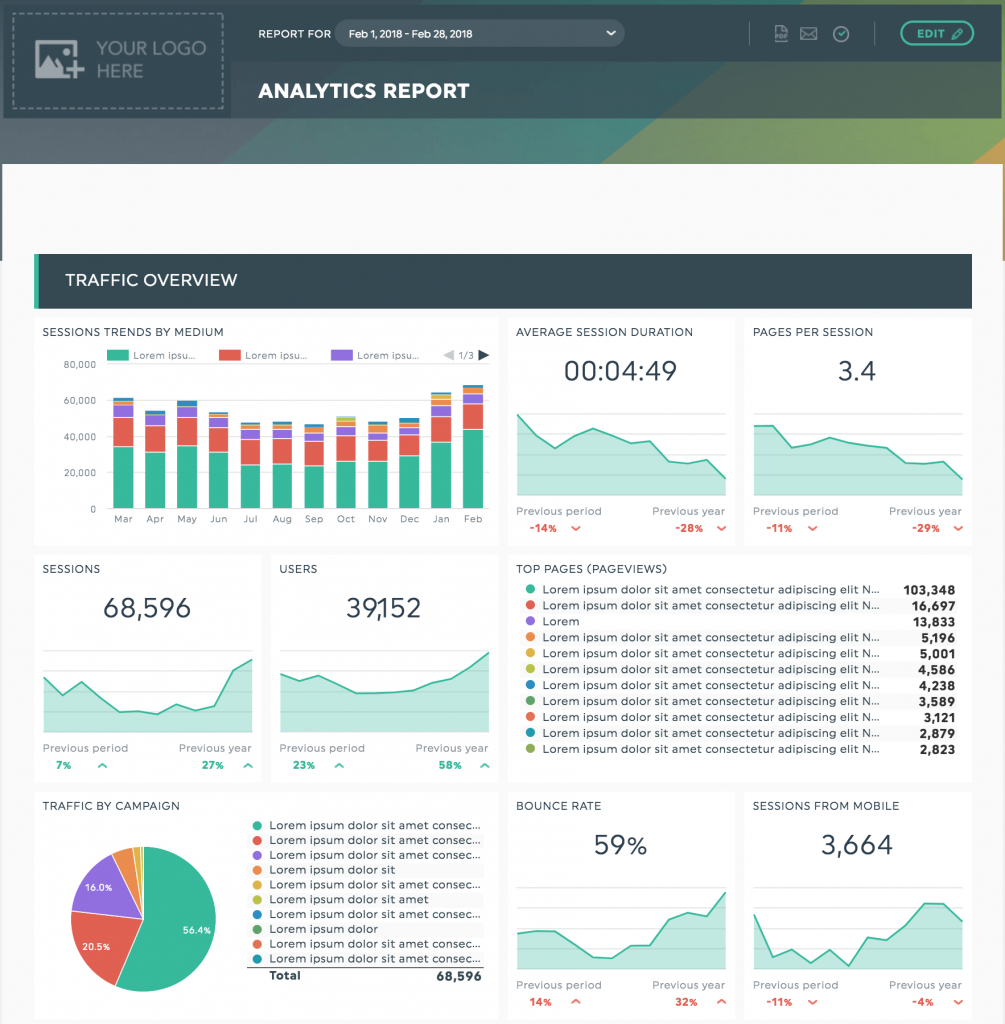
Sleek, isn’t it?
It works by integrating DashThis with your GA and YouTube account (by the way, set up takes only two steps each!).
Each time you create a new report, simply drag and drop the pre-set KPI widgets, and DashThis will pull the data accordingly.
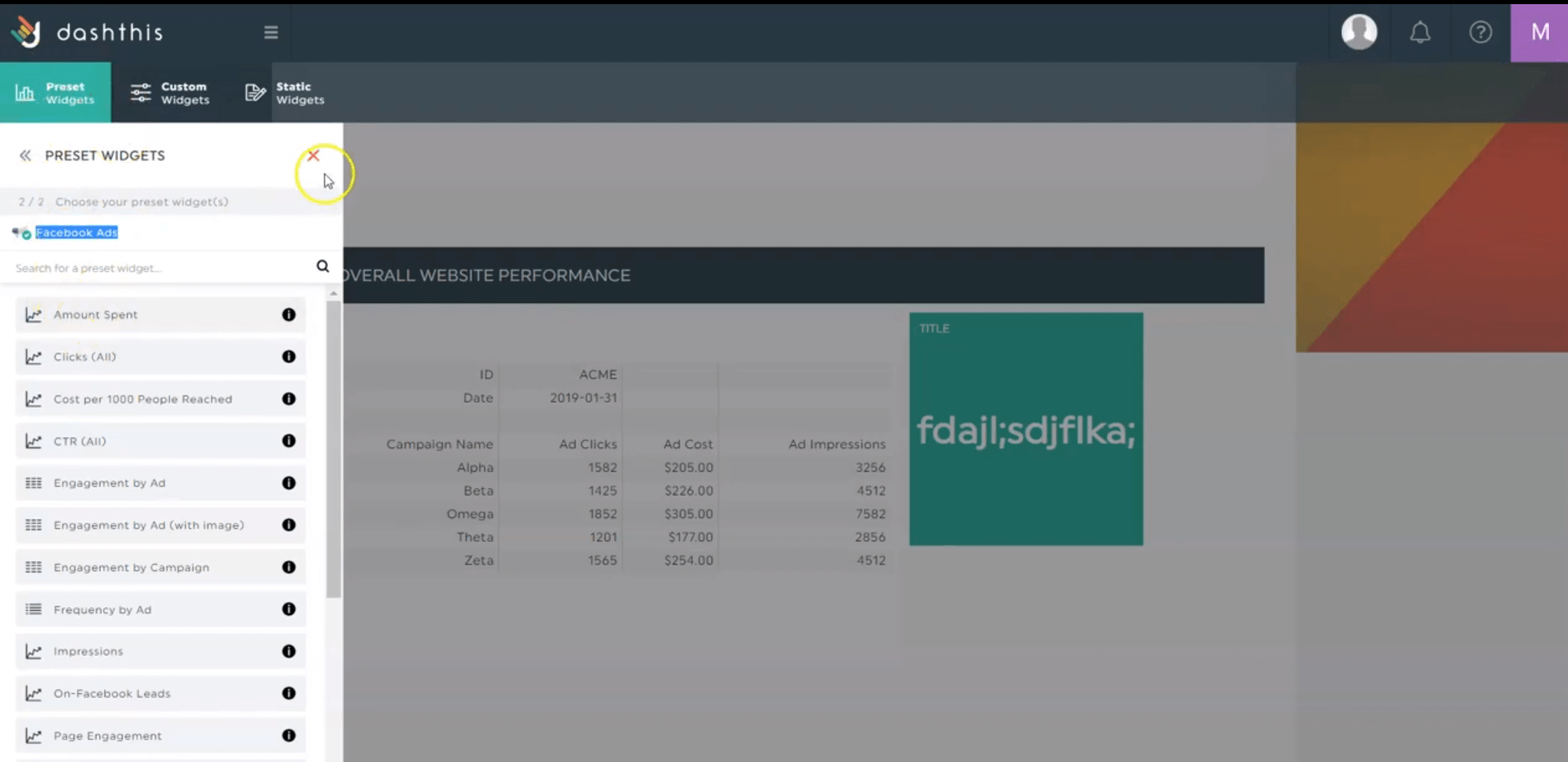
Alternatively, you can get started right away with a pre-set YouTube dashboard template.

Here’s what one of our clients said about combining reports from GA, SEMrush, and Moz using DashThis:

Source: G2
Make YouTube Reporting A Breeze Today
And there you have it.
True, you can no longer connect Google Analytics with YouTube, but that doesn’t mean all is lost.
You’ll see that the insights on YouTube Studio are just as helpful as GA. The only thing is, if you’re a hardcore GA user, you may need to spend some time to familiarize yourself with the analytics on YouTube.
Speaking of time, DashThis is a marketing reporting tool that helps you save hours of work and create reports in the blink of an eye.
Why not grab your FREE DashThis 15-day trial today and give it a whirl?
DashThis can help track all your YouTube analytics data, as well as Google Analytics and your other marketing channels (including social media and SEO platforms) and bring them all in one customizable report.
Ready to automate your reporting?
Read More
Don’t miss out!
Automate your reports!
Bring all your marketing data into one automated report.
Try dashthis for free

